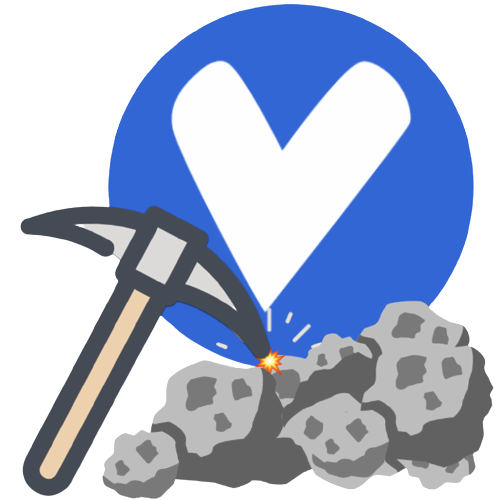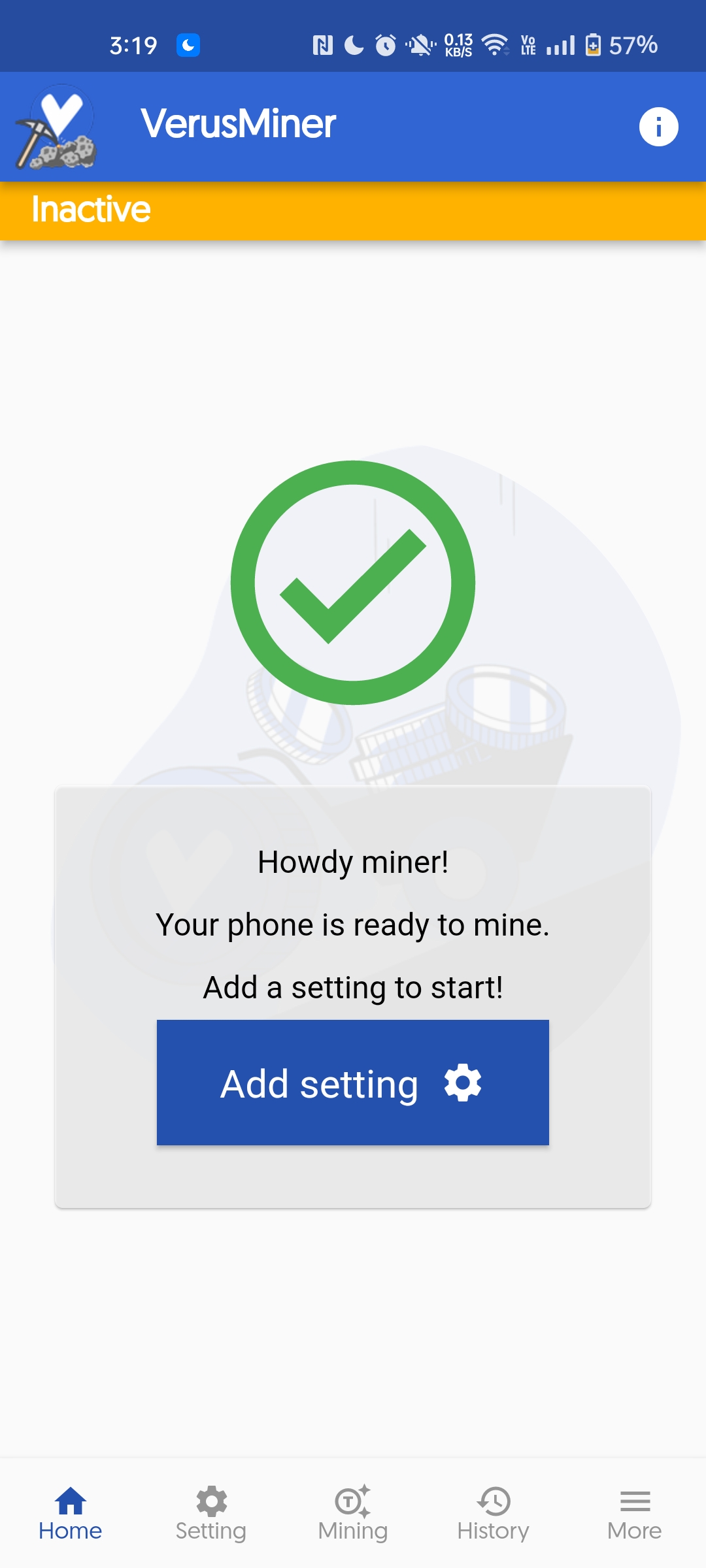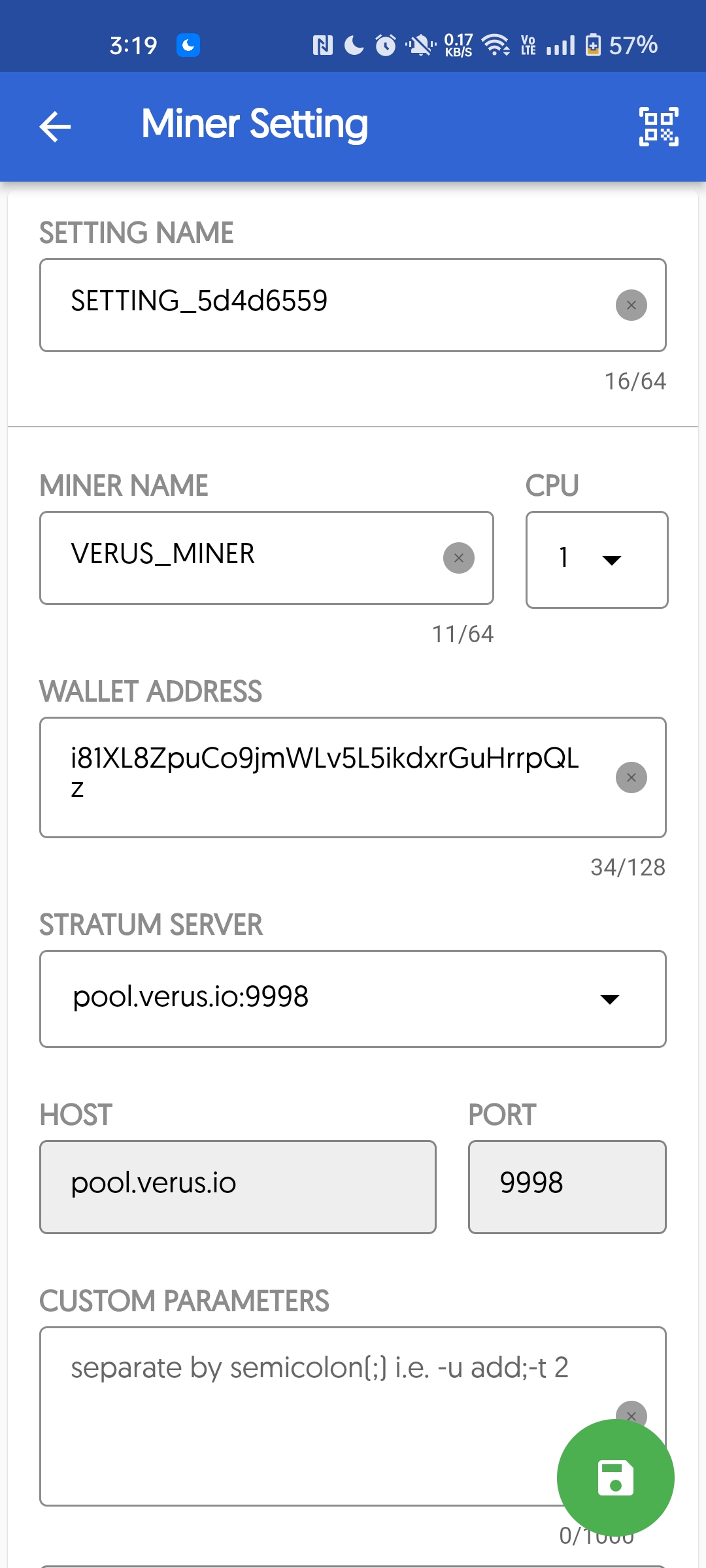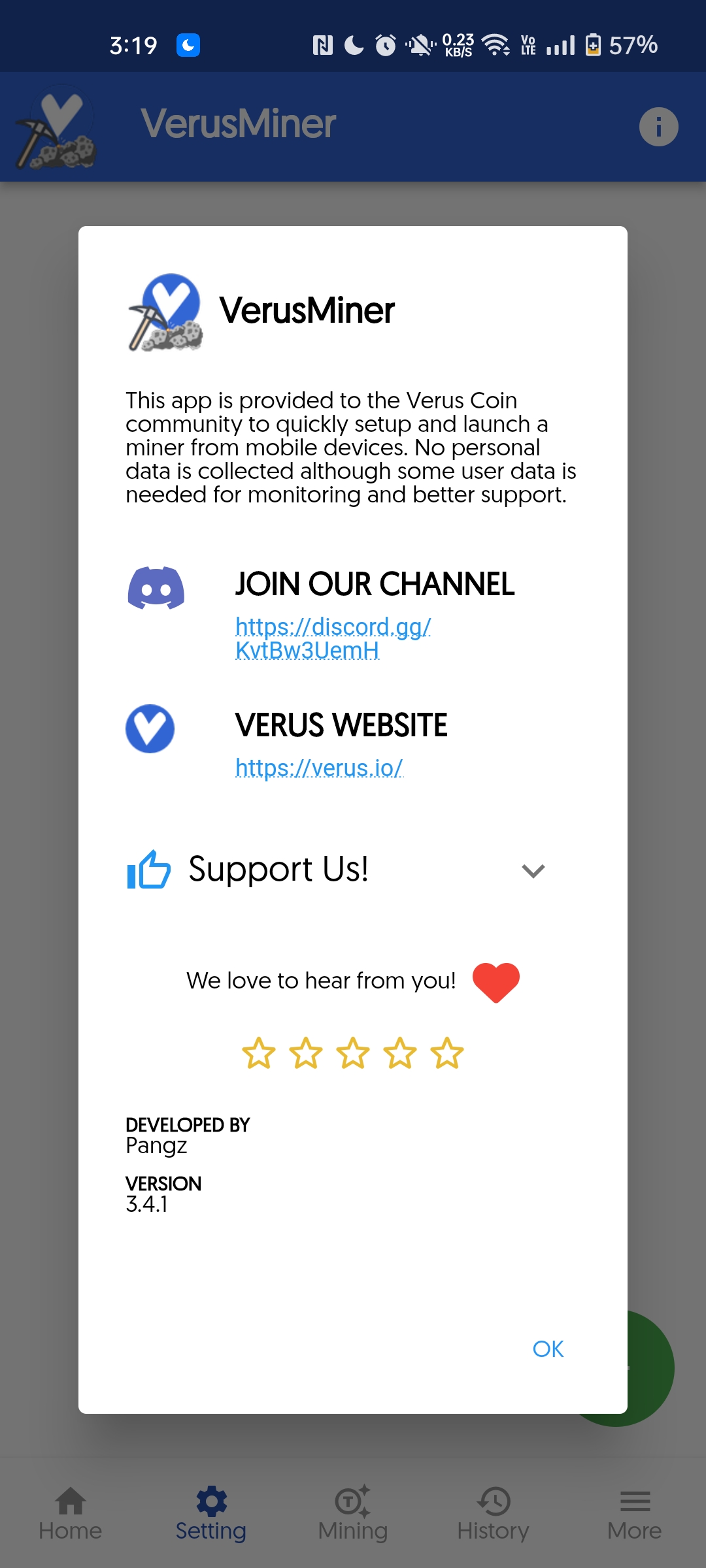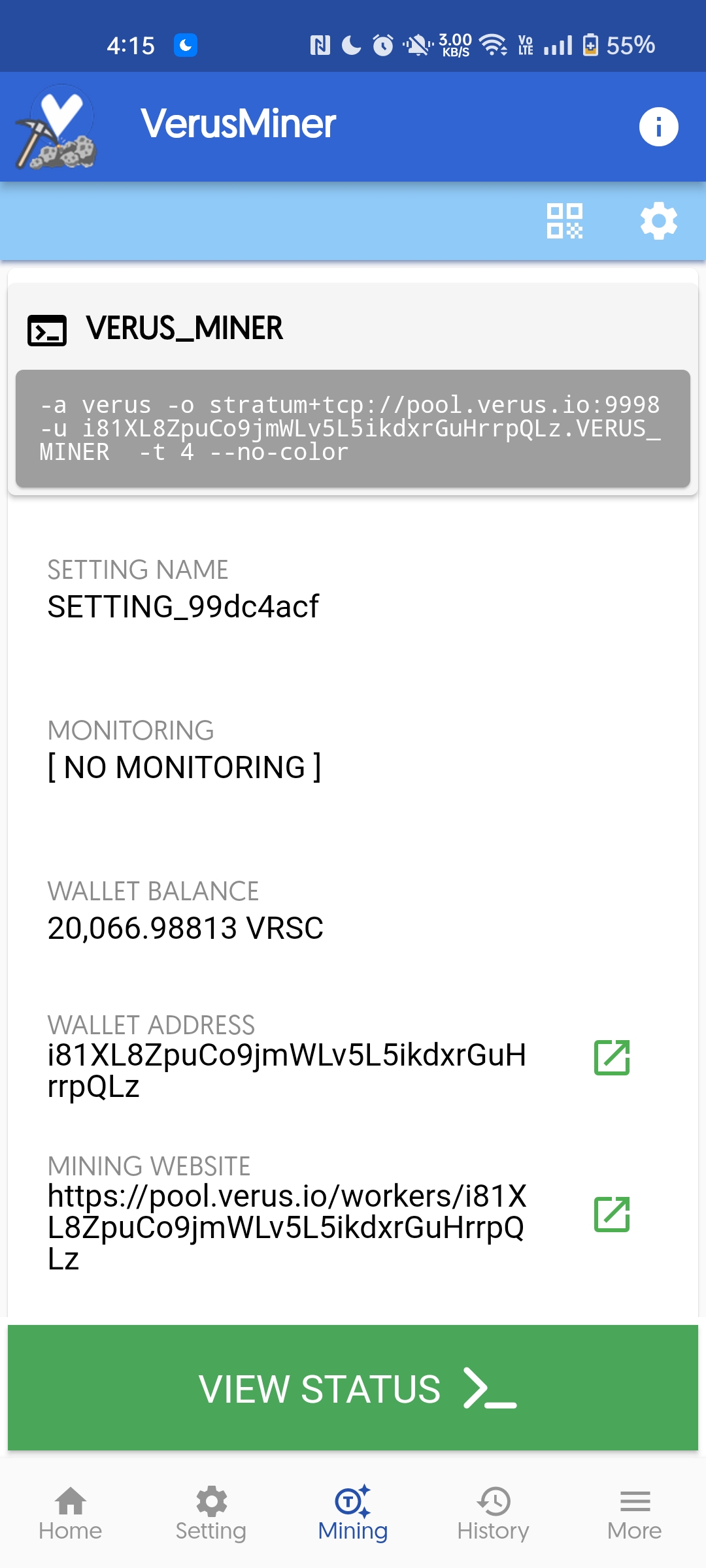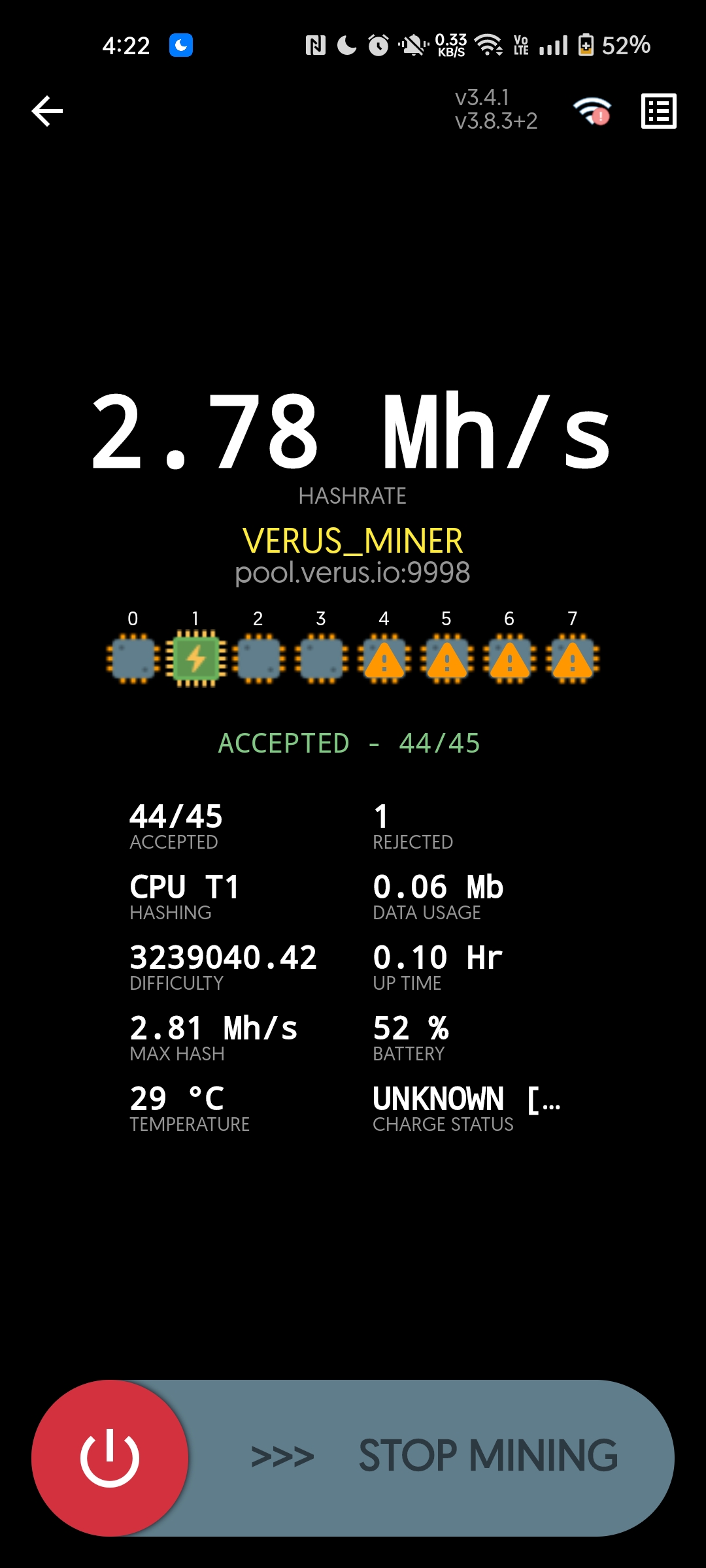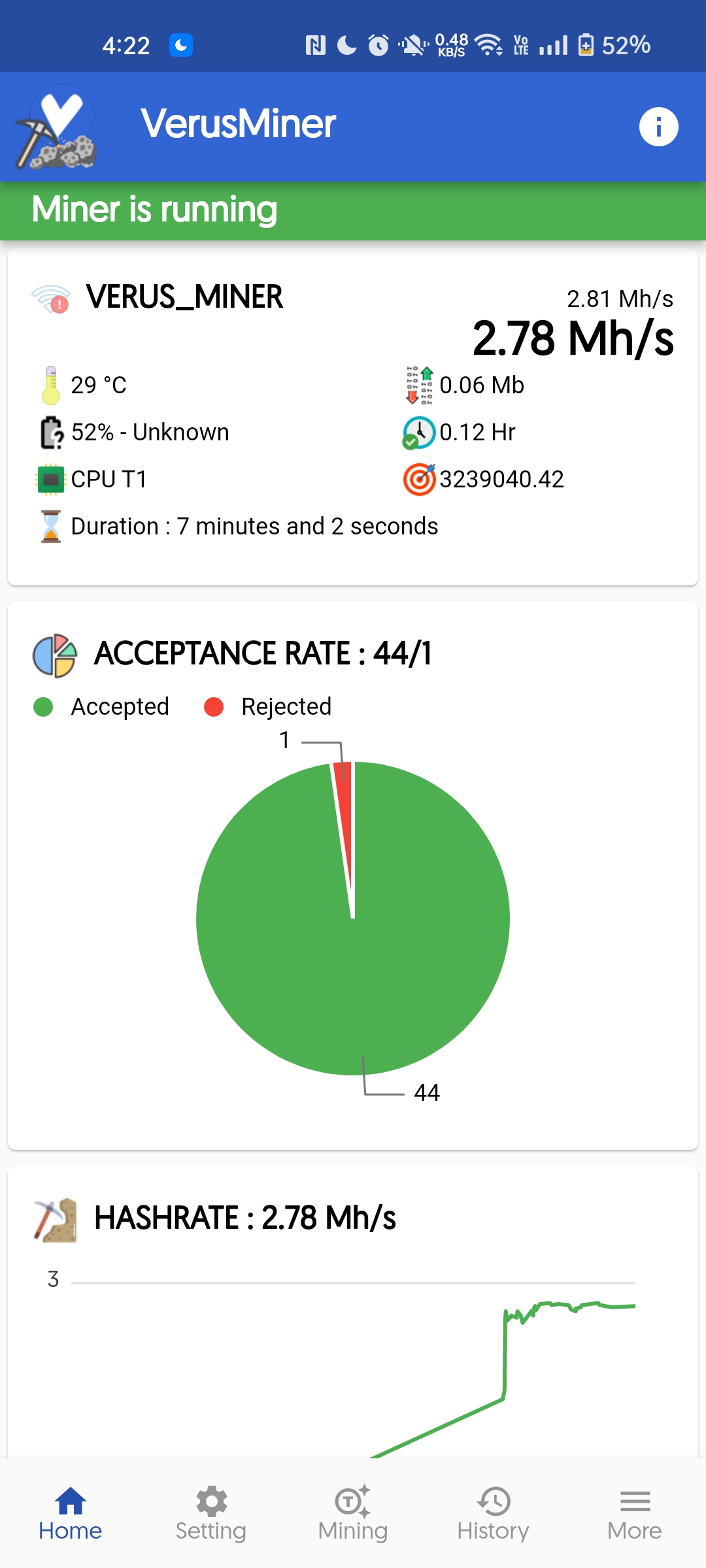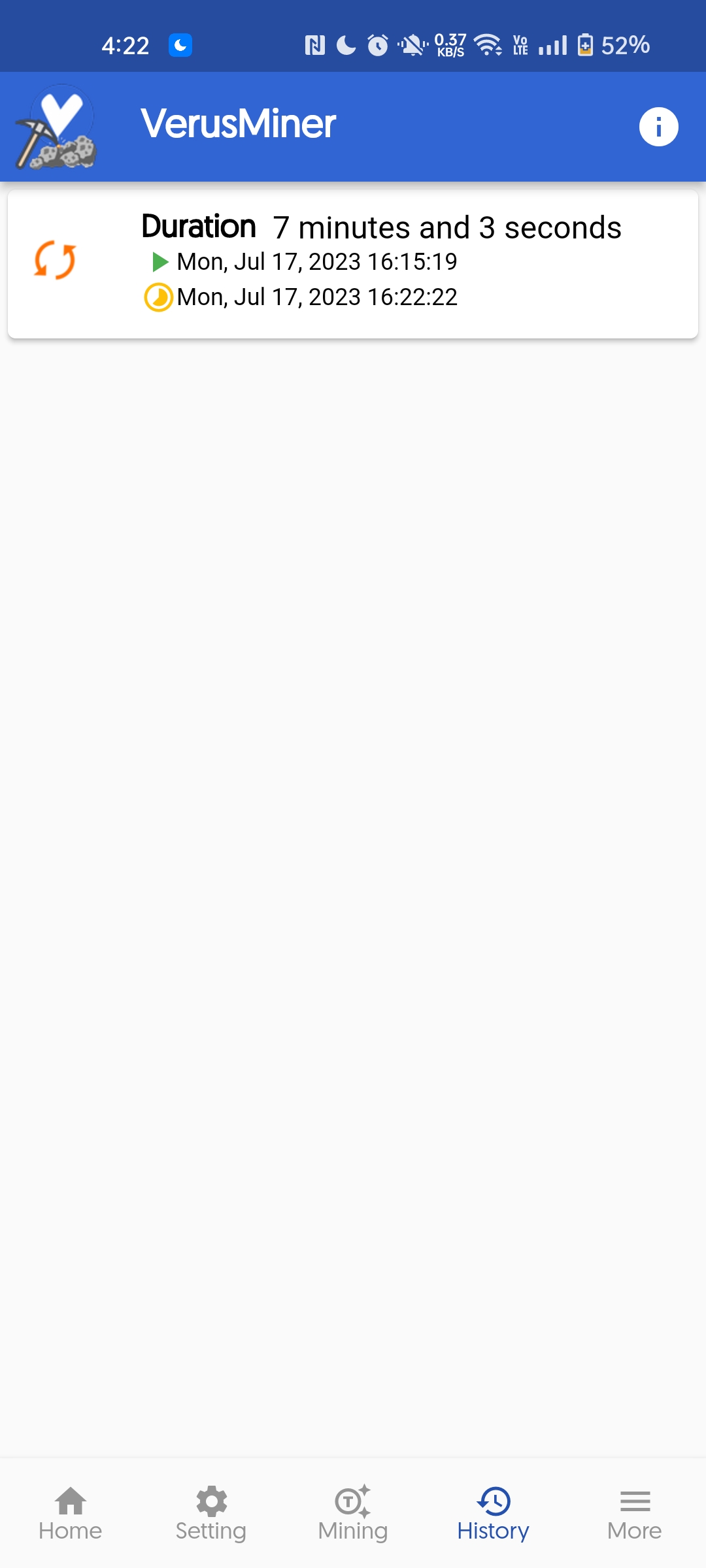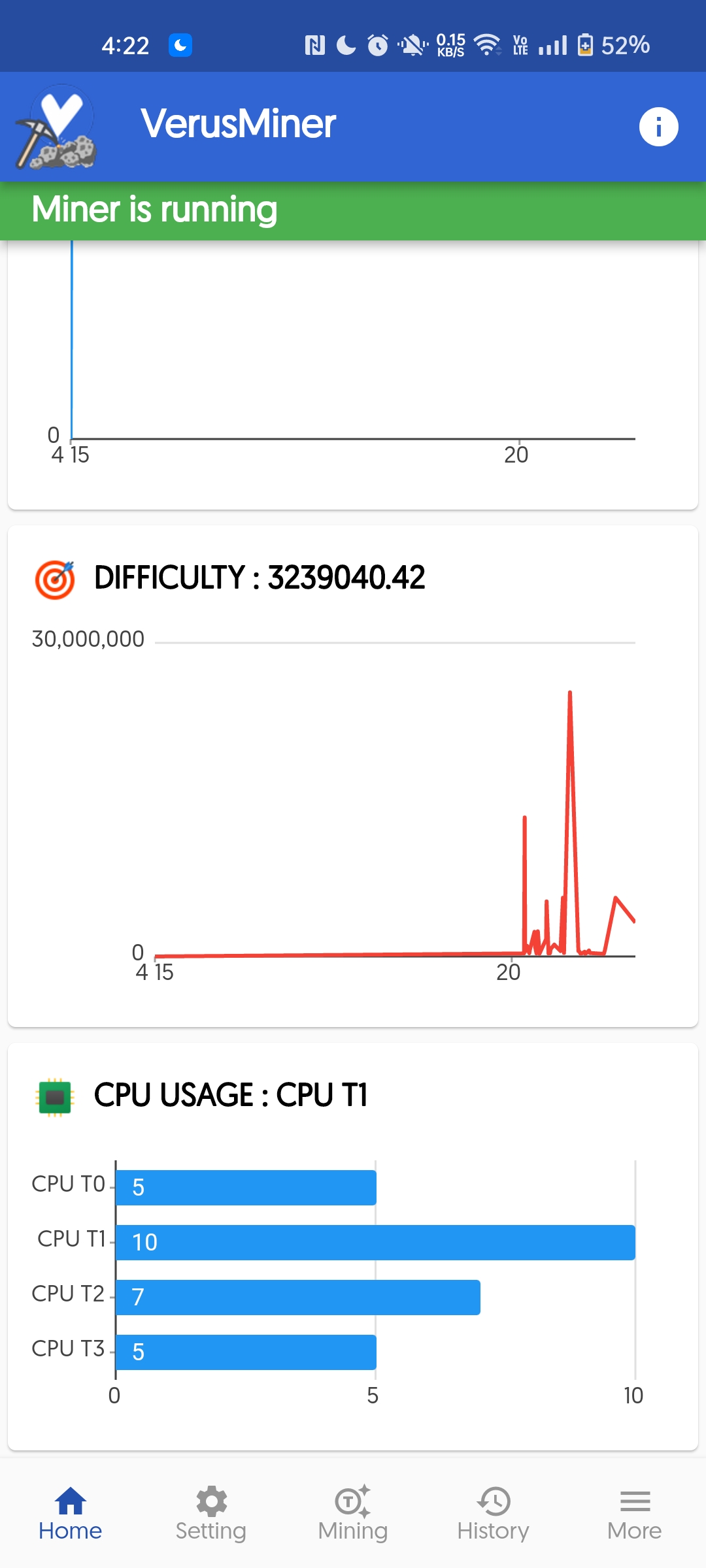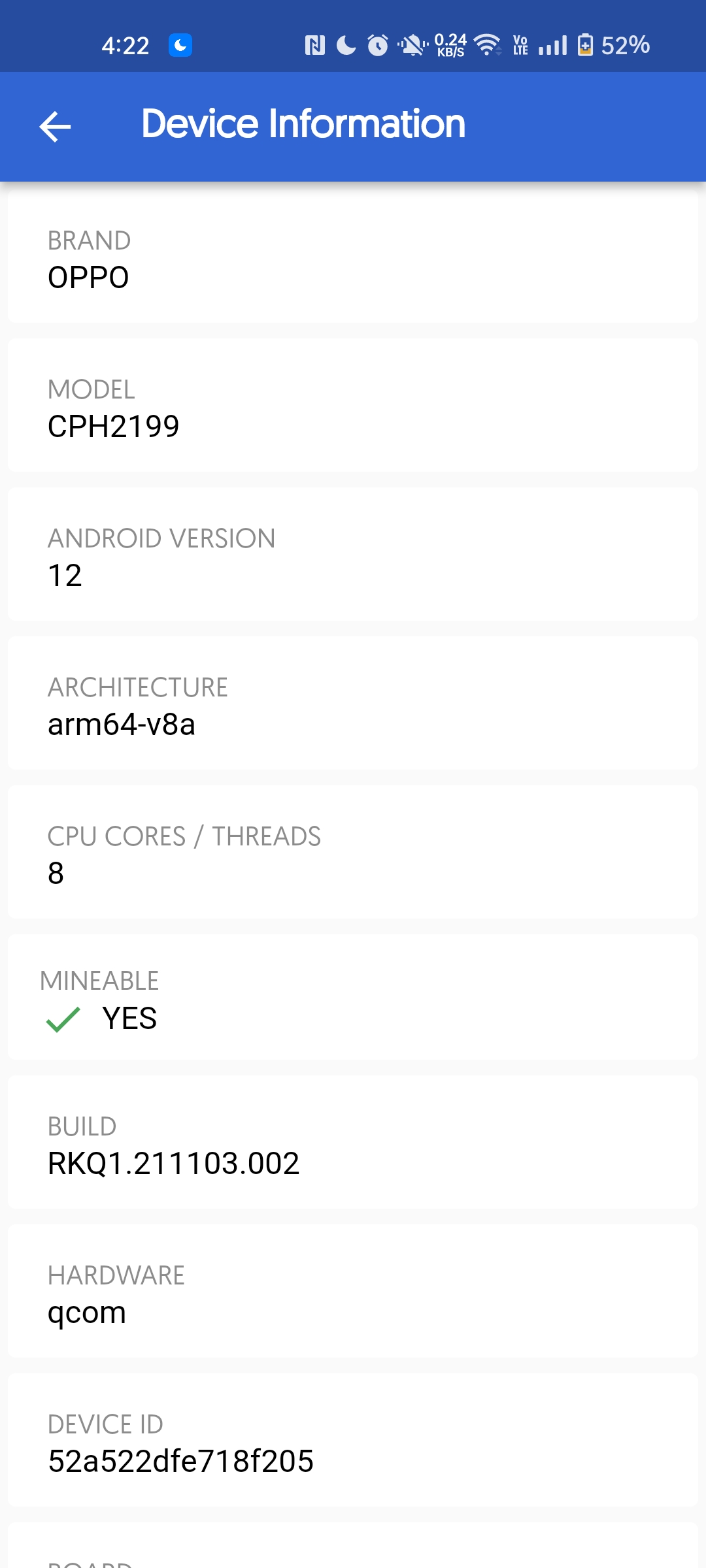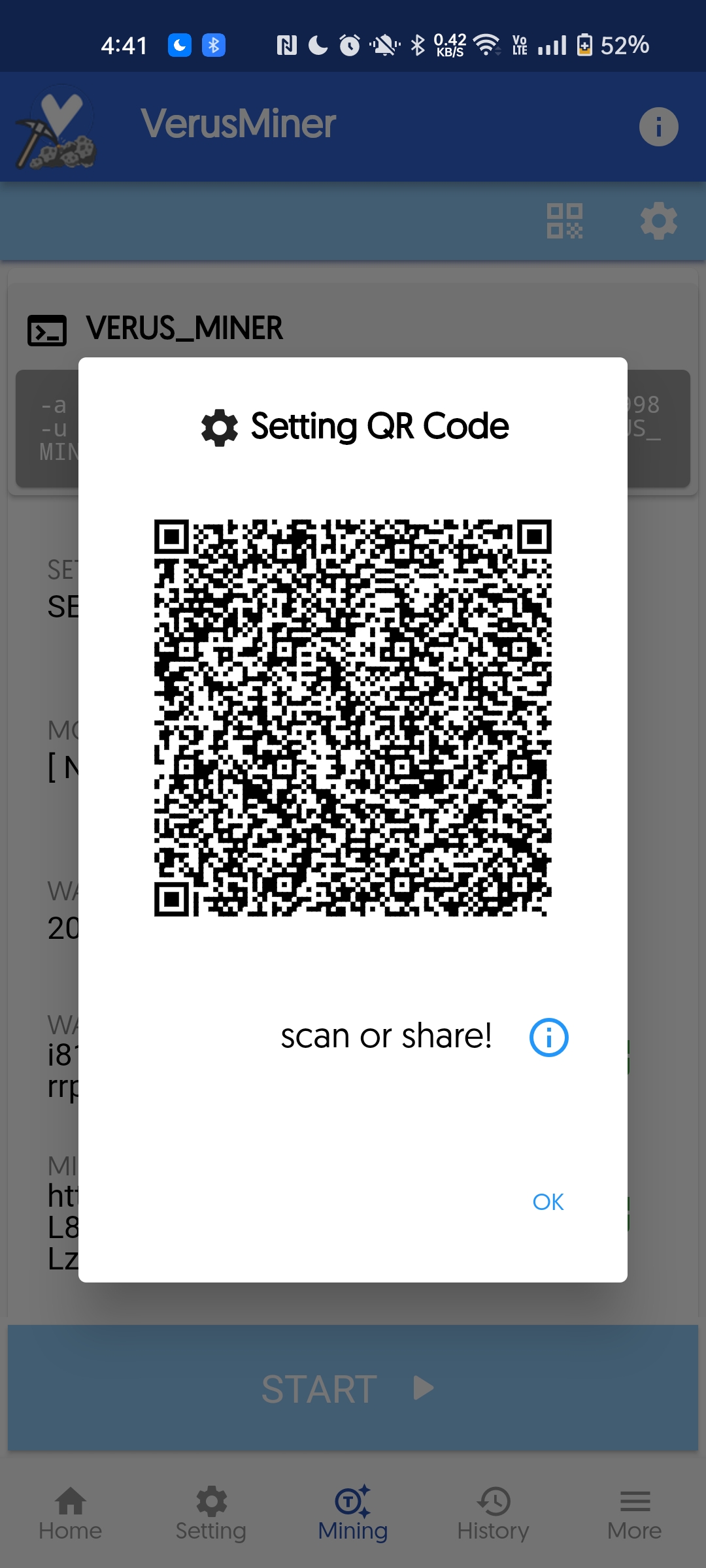App Features
Begin your mining journey today by downloading the app.
Harness the potential of Verus technology and unlock the ability to mine cryptocurrencies seamlessly,
even with low-powered devices like old mobile phones and tablets.
User-friendly setup that eliminates the need for you to fret over intricate settings, ensuring a seamless mining process directly from your phone.
Popular mining pools
A collection of popular mining pools that you can choose from ready to receive connections any time.
Remote status monitoring
Having multiple miners might be a headache sometimes but with a remote monitoring feature, all miners can be monitored at once at the comfort your seat.
Charge and temperature control
To protect the life of your device, you can set pre-conditions to enable or disable the mining if certain temperature or charged is reached.
Shareable setting
Setting up multiple devices might be a tedious process however, with a shareable QR code setting, other device can use the same configurations with a simple scan.
History and health visualization
You can enable history and visualization if you need a good view of the mining status of each mining device.
Customization
Commonly used settings are already defined but if the pre-defined settings are not enough, you are allowed to customize.

Downloads
Follow the the steps to start mining. This will guide you from downloading of the app to setting up your miner.
-
1. Download VerusMiner
This is the mining application. The link provides the generic version by default which works well for every phone models.
Other builds can also be used specific to your CPU architecture. Using a specific build can boost your hashrate.
Google play store release is not anymore available due to the new Google policies which restricts any mining applications to be released from the platform. -
2. Download VerusBox
This will be used to verify your download. Download from any of the link.
There are different methods to verify the downloaded file but the easiest way is using the VerusBox app. -
3. Verify Download
Verification is not required but is highly recommended to make sure you're using the officially released app.- Open VerusBox
- Go to Tools > Mining
- Press the "Verify" button
- Open the downloaded app
- Verify either by version number or by QR Code.
Scan the QR Code to verifyLoading ...
-
4. Install App
Install the downloaded file.
Note:- If you have an old version of the app installed from Google Play, you need to uninstall it first.
- Enable install from external source to allow sideload installation.
-
5. Configure Miner
This step helps you customize your miner settings. The wallet address used is the Verus Coin Foundation's wallet address. You should replace it with your own wallet address generated from either Verus Mobile or Verus Desktop.
HOSTPORTScan the QR Code
Open VerusMiner > More > Scan SettingLoading ...
1. If all inputs are correct after scanning, just save the setting. 2. You will receive a warning for newly created wallet address. Just double check and make sure it's properly generated then start the miner.
Gallery
Refined and user-friendly, this app is designed with simplicity, intuitiveness, and ease of use in mind, making it accessible to both casual and experienced users alike.
Frequently Asked Questions
Contact
Join our official discord group to get the latest updates, support and answers for any issues and concerns
related to the mining app. You can also send an email.
See the following details.
 VerusMiner
VerusMiner